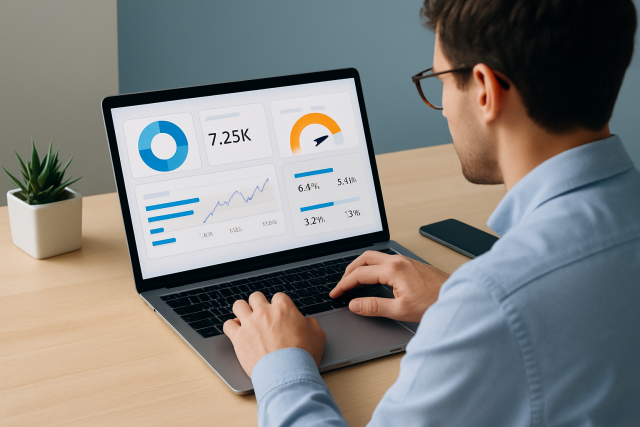
How to Use TradingView Pine Script for Custom Indicators

TradingView is a well-known platform for traders and investors who crave detailed market analysis and slick visualization tools. TradingView's scripting language empowers users to create custom indicators tailored to their unique trading strategies. These personalized indicators let traders go beyond the usual charts and default tools by adding analytics and alerts plus visuals that actually speak their language.
What does TradingView Pine Script actually do? A quick dive into its magic
Pine Script is TradingView's own scripting language designed to craft custom technical indicators, trading strategies and alerts. Its syntax is straightforward and makes it easy for traders without a programming background to start building their own scripts without breaking a sweat.
Getting Started with Setting Up Your TradingView Workspace
Alright, let’s dive right in and get your TradingView workspace set up just the way you like it. Whether you are a newbie or someone who is been around the block a few times, having your workspace organized can make all the difference. So, grab a cup of coffee, roll up your sleeves, and let us make this setup session a breeze.
Before you dive into coding your custom indicators it’s a good idea to set up a TradingView account and get the lay of the land. The Pine Editor is your playground for writing and testing Pine Script code directly on your TradingView charts
Swing by the tradingview website and either sign up for a free account or just log in if you’re already part of the crew.
Next, pull up a chart—stocks, forex or cryptocurrencies, whatever floats your boat.
Look down at the bottom of the chart and click on the "Pine Editor" tab to dive into the scripting interface.
Hit "New" to kick off a fresh script where you can let your creativity run wild with custom Pine Script code.
Once you’ve written or pasted your masterpiece, simply click "Add to Chart" to throw that indicator into action and save it in your account for whenever you need it again.
Essential Pine Script Concepts You’ll Definitely Want to Get the Hang Of
Build custom indicators like a pro by understanding Pine Script’s essentials: variables and data types, functions and the ins and outs of plotting.
- Pine Script lets you stash and juggle numerical data like price points or your own calculations using variables.
- It comes with handy built-in constants such as
close,openandhighthat cover the usual series data you’ll need. - The
plot()function paints your indicator values right onto your charts and makes things easier to spot. - Conditional statements like
ifandelselet your scripts cleverly react to the ever-shifting market. - Your script can take on one of two roles: a
strategythat lets you run and backtest trades or astudythat crafts visual indicators we all rely on.
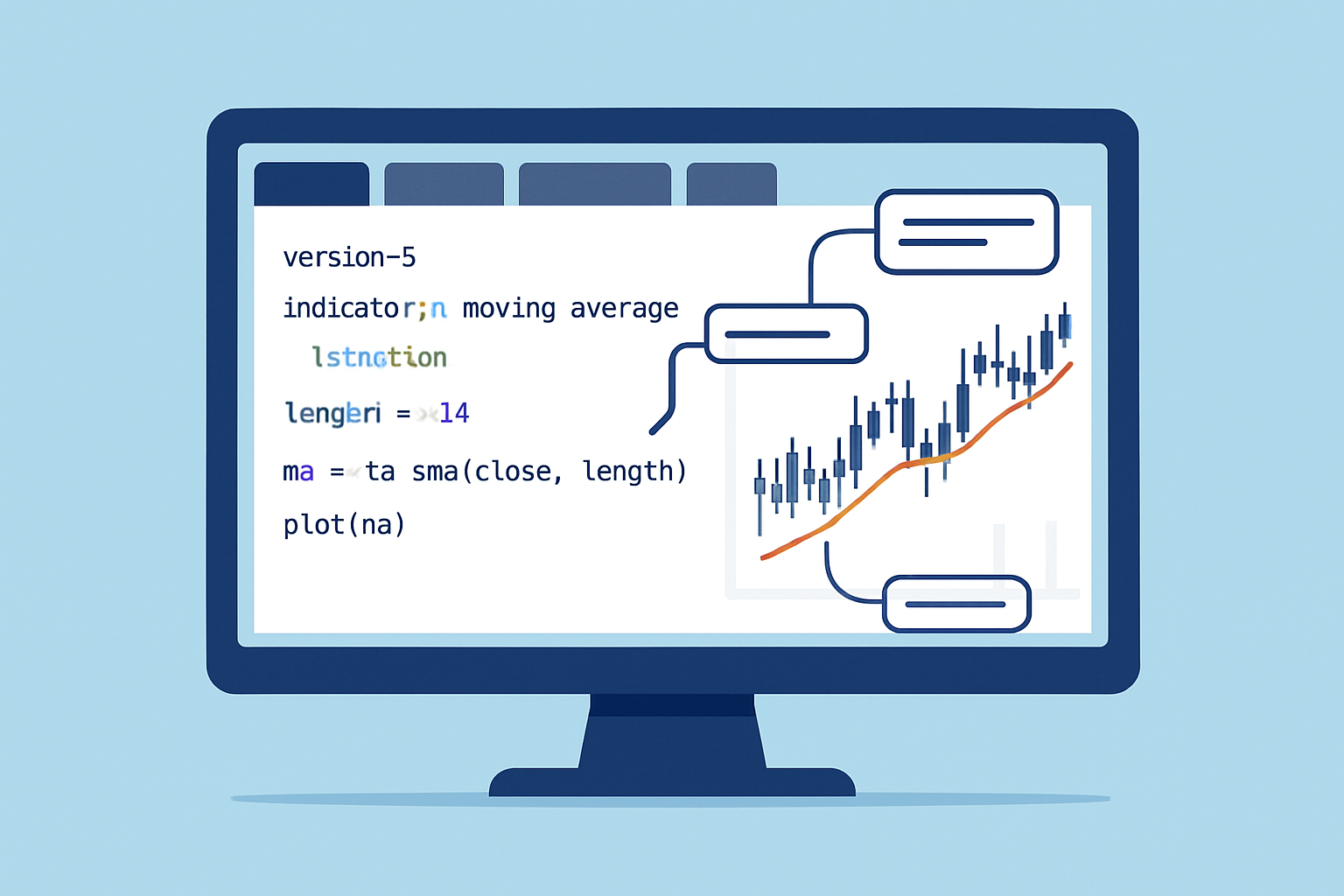
How to Craft Your Very First Custom Indicator in Pine Script (No Sweat!)
Let us build a no-nonsense Moving Average (MA) crossover indicator together. This trusty old tool is meant to catch those moments when two moving averages cross paths, flagging potential buy or sell signals.
Set the indicator properties—think of this as naming your little helper and deciding if it should hang out right on the price chart.
Define the user inputs for the short and long moving averages’ lengths, giving people the freedom to tweak them to their liking.
Crunch the numbers for the short and long simple moving averages using the trusty built-in sma function.
Create logic that picks up when the short moving average crosses over or dips below the long moving average.
Use the plotshape() function to sprinkle visual cues on the chart—green arrows shooting up for buy signals, and red arrows pointing down to wave the sell flag.
Handy Tips and Tried-and-True Best Practices for Customizing Your Indicator
Once you’ve got your basic indicator up and running, adding user inputs and some styling really boosts its flexibility. Letting traders tweak colors, lengths or alert settings gives them more control which they’ll definitely appreciate.
- Use Pine Script’s
input()function to let users adjust parameters on the fly, making the experience more interactive. - Customize colors and line styles with variables tied to those input choices so everything looks exactly how you want—no cookie-cutter styles here.
- Write code that smoothly handles dynamic timeframe changes by using the
security()function, keeping everything responsive. - Use
console.log()orlabel.new()occasionally because they’re lifesavers when debugging the script's logic and tracking down tricky bugs. - Keep the code efficient by avoiding repeated calculations to make your scripts light and nimble.
- Provide clear documentation so users don’t have to guess what each input does or why the indicator behaves the way it does.
Common Issues People Often Run Into with Pine Script and How to Smooth Them Out
New users often run into stumbling blocks like series mismatches, repainting quirks or suddenly hitting script execution limits. Getting a solid handle on Pine Script's unique data flow and quirks can save you from these common headaches and lead to indicators that feel more reliable and punchy.
- Make sure to clearly distinguish between series and simple values to avoid those pesky data type mismatches that often cause trouble.
- Avoid repainting by crafting your scripts to rely only on closed bar data, which is like sticking to solid ground rather than quicksand.
- Tackle runtime errors directly by validating your inputs and wrapping your code in
try/catchblocks or smart conditional statements because a little caution goes a long way. - Keep your code modular and lean so you can easily stay within Pine Script's size and complexity limits, much like packing light for a trip.
- Use profiling tools to identify bottlenecks and boost your script's speed, similar to tuning up an engine for a smoother ride.
How to Share and Deploy Your TradingView Pine Script Indicator (Without Pulling Your Hair Out)
Once you’ve fine-tuned and tested your Pine Script indicator, you can choose to keep it private or share it with the TradingView community. Going public not only puts your work on the map for fellow traders but also adds alert integration so you’ll get a handy nudge when the market makes key moves
Save your script with a clear meaningful name—something that won’t leave you scratching your head later—and jot down version notes to track any tweaks or updates.
Write a no-nonsense description that lays out the indicator’s purpose, inputs and how to get the most out of it so others aren’t left guessing.
Figure out whether you want to keep your script under wraps or share the magic in the public library.
If you decide to publish, make sure your code plays by TradingView’s rules and tag it thoughtfully to help others find your work.
Use the TradingView chart interface to set up alerts tied to your indicator’s conditions so you won’t miss a beat when price moves or crossover events pop up.
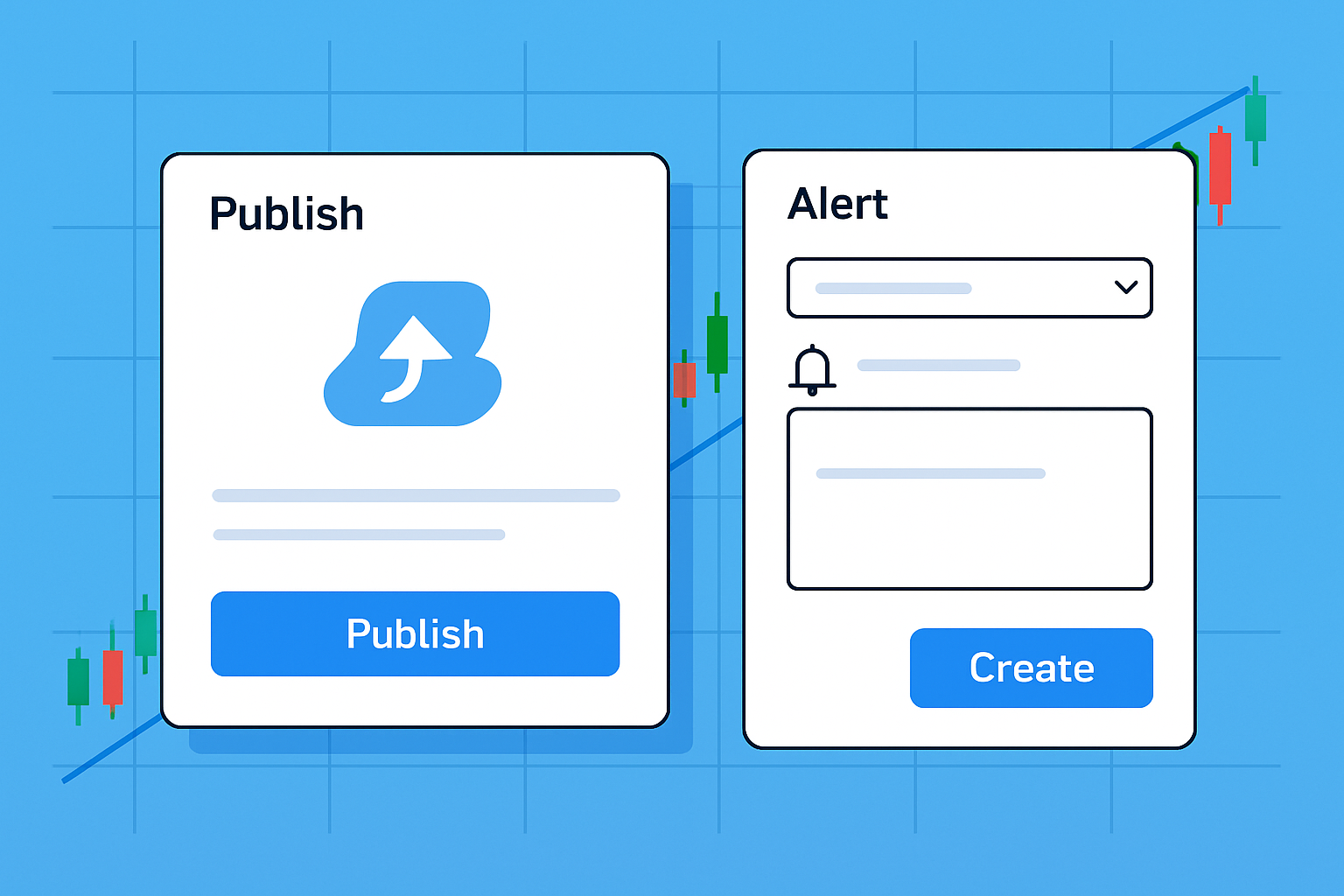
Frequently Asked Questions
Do I need programming experience to use Pine Script?
Not at all. Pine Script is designed with beginners in mind and features clear and straightforward syntax that won’t leave you scratching your head. A bit of programming know-how can give you a leg up but TradingView generously provides plenty of documentation and real-world examples to keep you on track. In my experience many traders manage to create effective indicators with little coding background by tweaking existing scripts or relying on handy built-in functions.
Can I backtest trading strategies with Pine Script?
Absolutely. Pine Script lets you backtest your strategies by simulating trades based on your custom rules. Instead of the usual `study()` function you’ll switch gears and use `strategy()` to define your entry and exit conditions. TradingView’s backtesting tool provides useful stats like win rate and drawdown. Just be mindful of quirks such as look-ahead bias sneaking into your logic since it’s a common trap that can trip up even seasoned coders.
How do I prevent my custom indicator from repainting?
Ah, repainting—the bane of many traders’ existence. This happens when your signals shift after the bar has closed which can be misleading. To avoid this rely strictly on confirmed historical data like `close[1]`, your previous bar’s close, in your calculations. Also I’ve found that turning off the `calc_on_every_tick` option in your script settings helps make sure signals lock in only once the bar is complete rather than updating with every tiny tick.
Are there limits to what I can build with Pine Script?
Yes there are some guardrails. Pine Script comes with execution limits that include script size caps and runtime complexity constraints. Plus it doesn’t support certain advanced features such as external API calls. But here’s the thing—it’s still quite powerful for building most technical indicators and strategy alerts you’d need on a day-to-day basis. If you’re aiming for bigger or more complex projects you might consider exporting TradingView signals to a more specialized trading platform.
Can I use Pine Script indicators on mobile?
You sure can. Once your custom indicators are saved to your TradingView account they sync happily across all your devices. The mobile app shows your indicators right on the charts although editing scripts isn’t possible on mobile for now—you’ll need a desktop for that. On the bright side any alerts set by your indicators will still notify you on your phone as long as you have notifications enabled.
Is Pine Script free to use?
Pine Script is free to use which is great news for those just dipping their toes in. However if you want to load multiple custom indicators on the same chart or publish your scripts publicly for the world to see TradingView requires at least a Pro plan which costs $14.95 a month. Free accounts can still create and test scripts but keep in mind you’ll face some feature limits and won’t have access to the public script library.
Driven by a passion for culinary history, this food writer explores how ancient cooking techniques and forgotten ingredients can revolutionize modern home kitchens.
Read Pages





